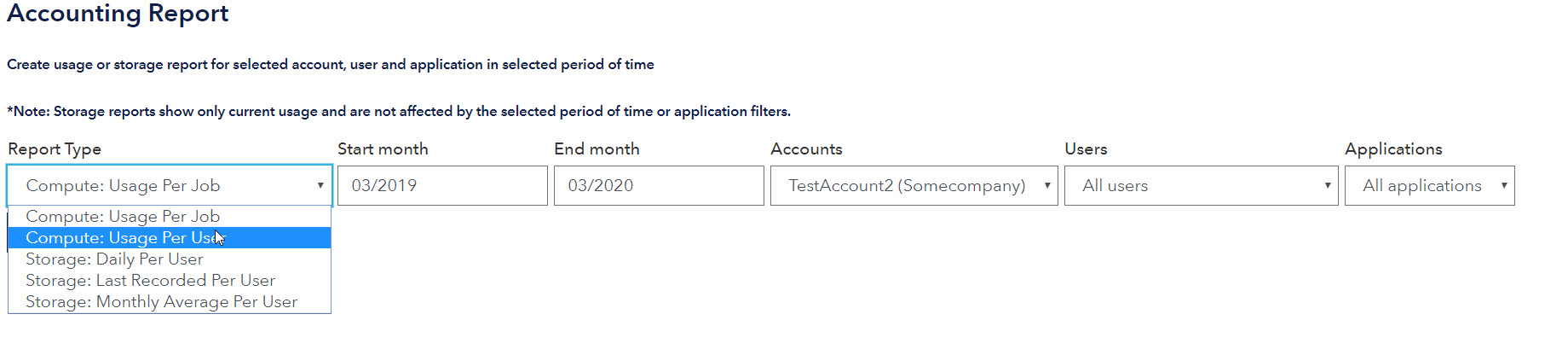# Portal
To have access to cloud services it is necessary to register in the OneCompute portal and then be assigned to an account by an administrator. The portal can be used to verify job status, monitor consumption and navigate to result files.
# Home Page
The Home page provides an overview of the account data and user data. This includes the credits used this calendar month by the user and by the whole account as well as the latest calculation of the storage used in the cloud, for both the user and for the account. For users it also lists the latest 5 jobs, including any ongoing job as well as their home environment.
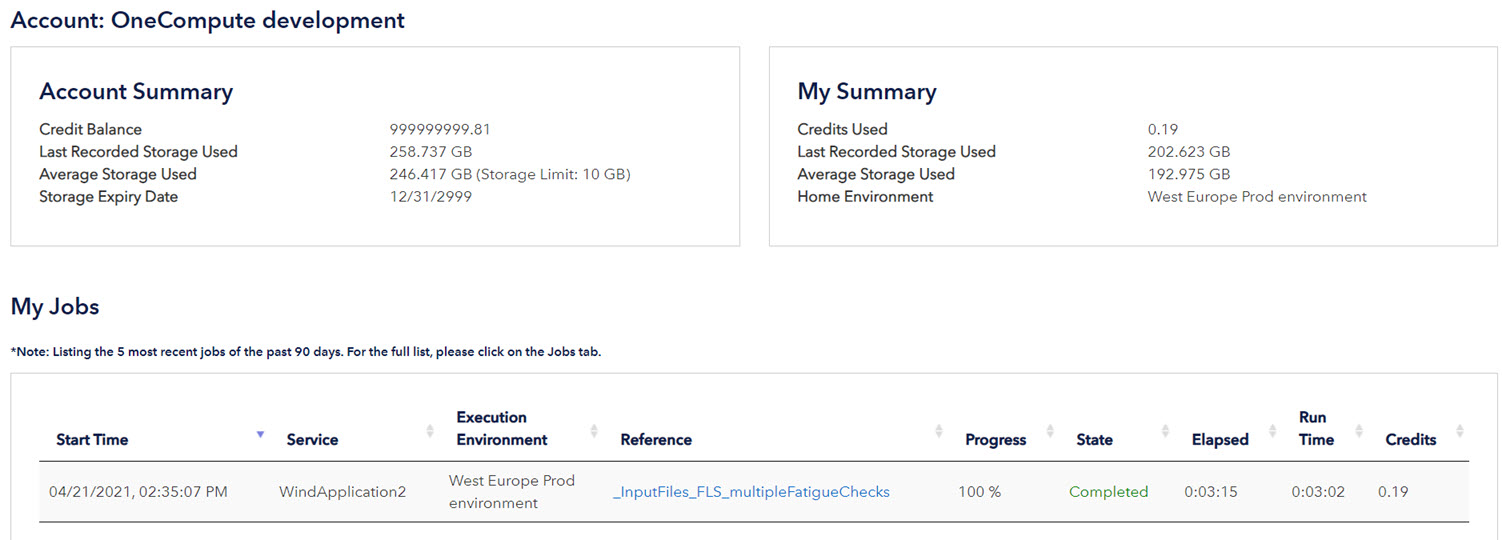
# User View
# Accounting
From the Accounting tab a user can create reports of personal storage and compute usage.
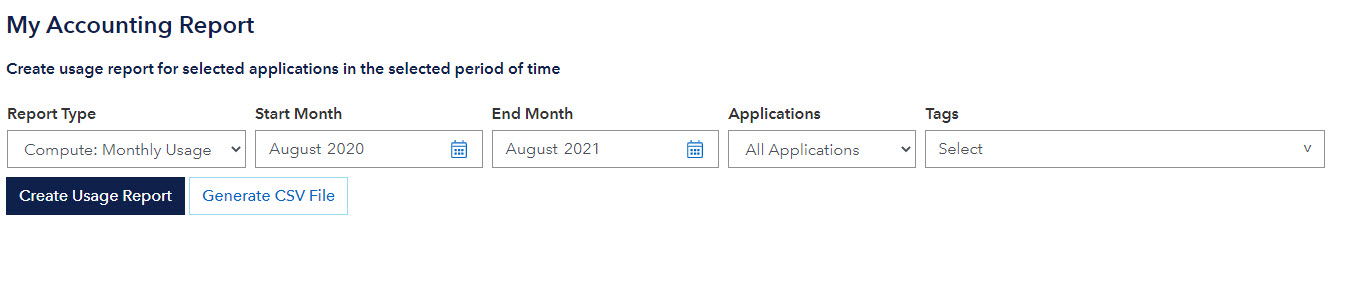
Compute: Monthly Usage – Number of credits consumed per month by the user.
Compute: Usage Per Job – Number of credits consumed by each job ran by the user.
Storage: Monthly Average – Average storage size of the user data on the cloud per month.
Storage: Daily – Storage size of the user data on the cloud per day.
# Job Overview
An overview of all jobs that have been run (or are running) by the user is displayed in the “My Jobs” tab.
Information is shown on run time and credit consumption. It is also possible to fetch the storage size associated with the jobs by pressing the "Show Storage Size" button.
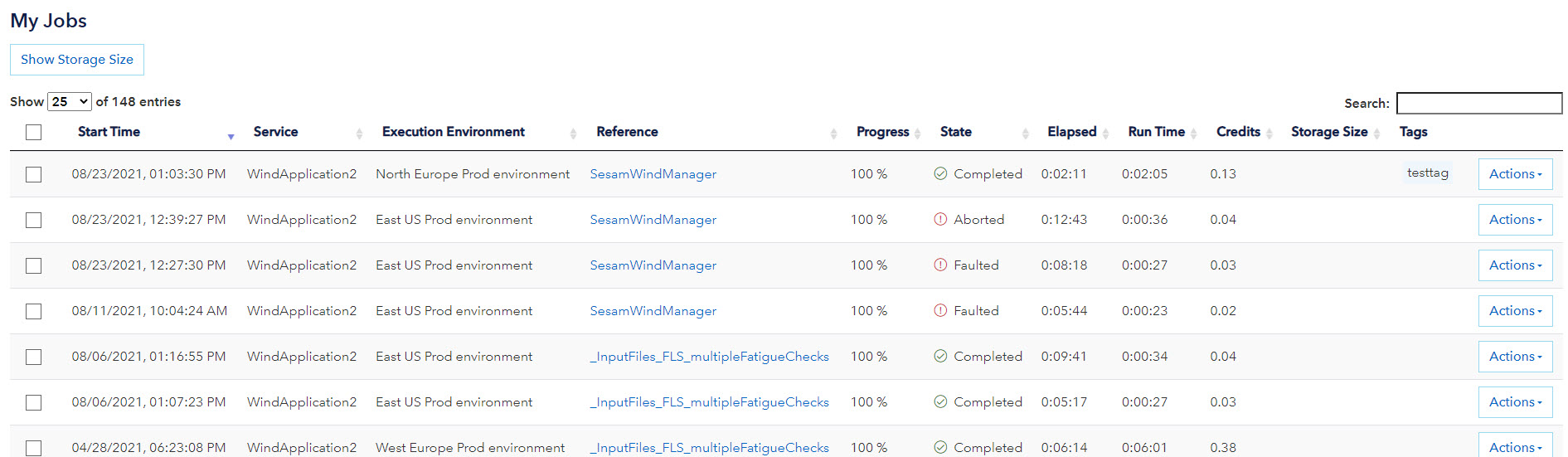
The action drop downmenu has one option thst shows job details, such as the run time and storage size of each task; as well as an option to delete the job, which will also delete all the files associated with it. It is also possible to navigate to the result files and folders for a job by clicking on the link in the Reference column in the Jobs table.
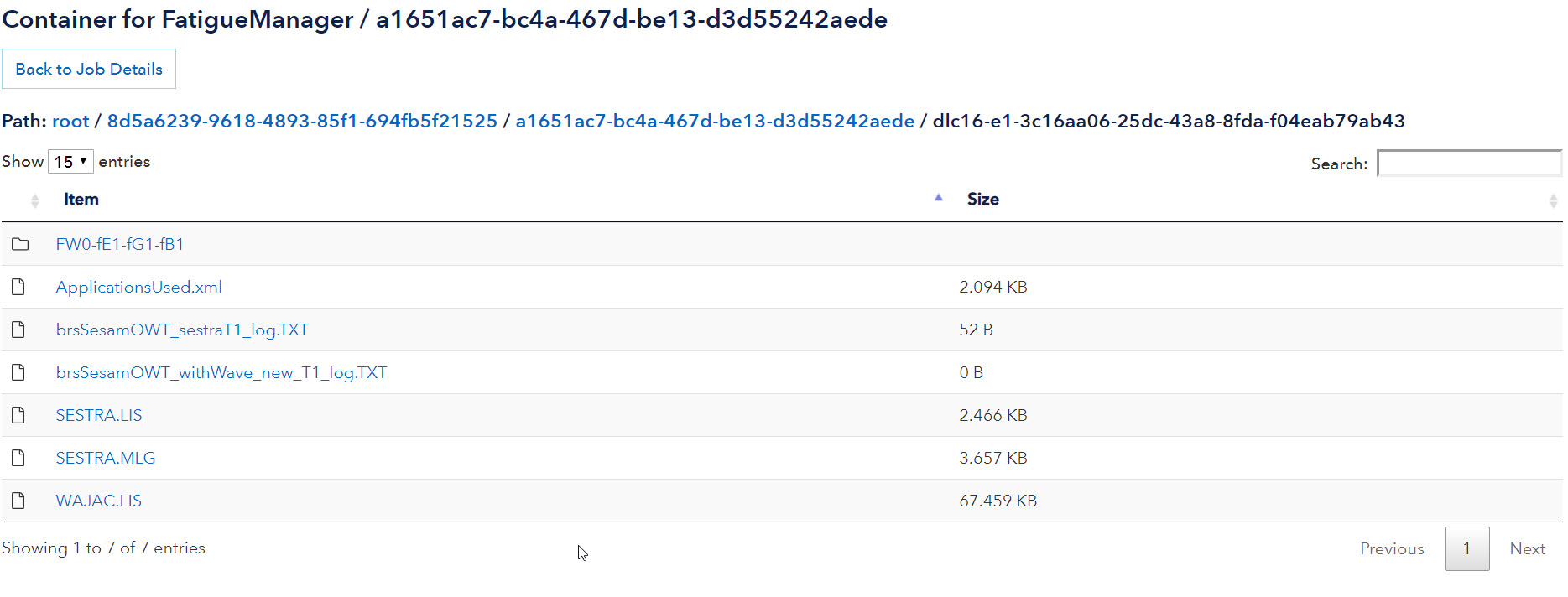
# Job Tags
It is possible to add tags to jobs in order to identify them more easily or group them for accounting reports. From the OneCompute portal, tags can be added or removed from jobs in the the My jobs page by going into the job details. The tags of each job will be visible in the My Jobs list, it is also possible to filter jobs by tags in the "Usage by Job" report in the Accounting page. It is also possible to submit jobs with tags associated with them, provided that the application submitting the job has this functionality.
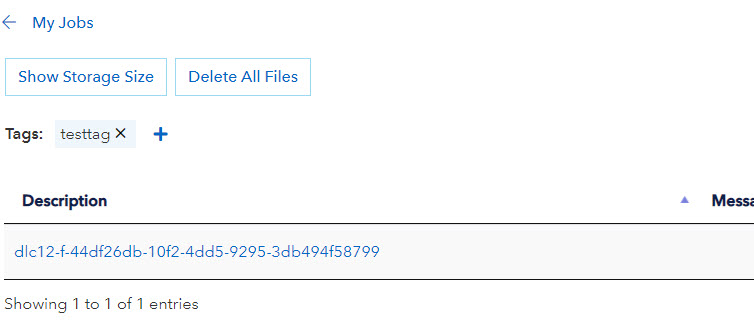
# Browsing the Cloud Container
An overview of the user's storage on the cloud is displayed in the “My Cloud Container” tab.
The cloud container stores input files for all jobs as well as output files for jobs that did not utilise the Result Lake. It is possible to navigate to these files and folders, examine their content and delete them.
# Account Administrator View
# Accounting
From the Accounting tab account administrators get an overview of the consumption for the account as a whole and for each user.
Compute: Usage Per Job – Report credit consumption per job (for all users assigned to the Account or filtered by user).
Compute: Usage Per User – Monthly credit consumption for each user assigned to the account.
Storage: Daily Per User – Daily amount of storage used by each user assigned to the account.
Storage: Last Recorded Per User – Last calculated storage usage per user.
Storage: Monthly Average Per User – Average storage size of the user data on the cloud per month.